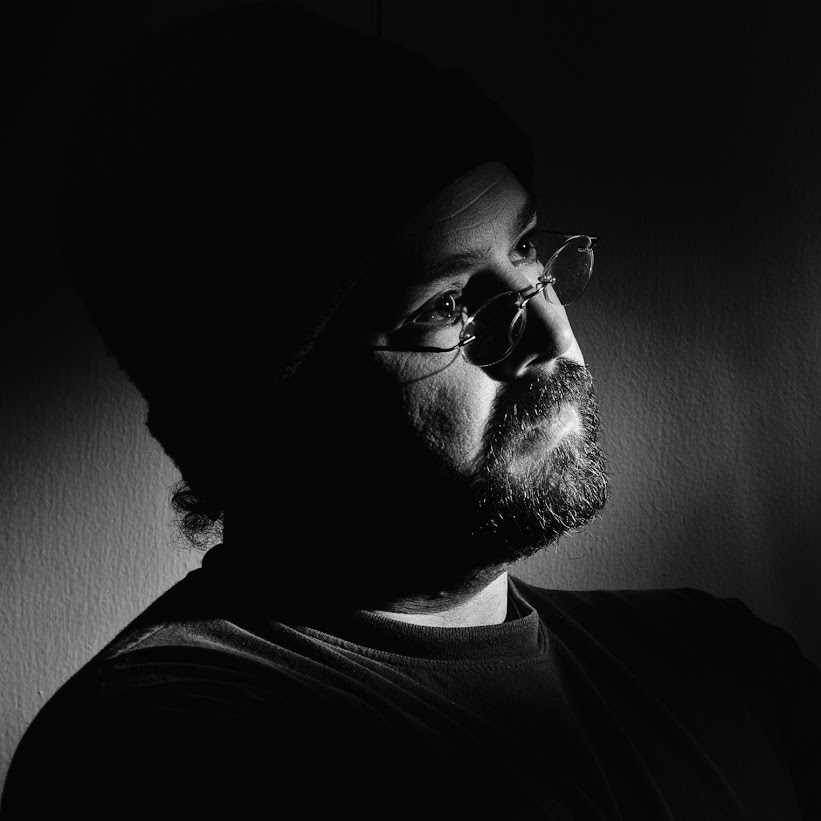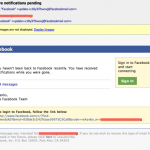Protection at Home: (For the regular home folks)
There is a new Malware scam going around for Mac computers that exploits Safiari’s “Open safe files automatically” feature. If you are just a home user and use Safari then please disable this risky feature . In Safari() just go to the Menu: Safari->Preferences and under the General tab un-check the option near the bottom.
Protection at Work: (For Network Administrators and other Geeks)
So what if you are like me and you are in charge of a whole network full of Macintosh machines? Well hopefully your settings are managed with Open Directory and you use Workgroup Manager to enforce certain settings. I have a variety of User and Computer groups that are managed in this manner. In order to manage Safari settings in Open Directory you need to add the Safari.app to the preferences under this screen which you see when you click on a group, then preferences(Note: Click on the details tab).
Choose Safari in the /Applications folder. (Note that I have also previously chosen /System/Library/CoreServices/Managed Client.app which is why there are a lot more options on this screen.) Once Safari is added, highlight com.apple.Safari and click the Pencil
In the next dialog highlight the “Often” and then “New Key”. Choose the “Open Safe Downloads Automatically” and change the value to false. Apply it and click Done. This preference will now be set each time a managed client opens Safari. End-users can still un-check it if they like, but it should be reset after a quit and reopen.

I’m not sure why this option is not available under the “Always” section, which would lock the option. Feel free to explore the other options available under the “Always” key.
Filed under: Computer Security, For-Facebook, For-My-Facebook, Macintosh
Category: Computer Security, For-Facebook, For-My-Facebook, Macintosh, MacDefender, malware