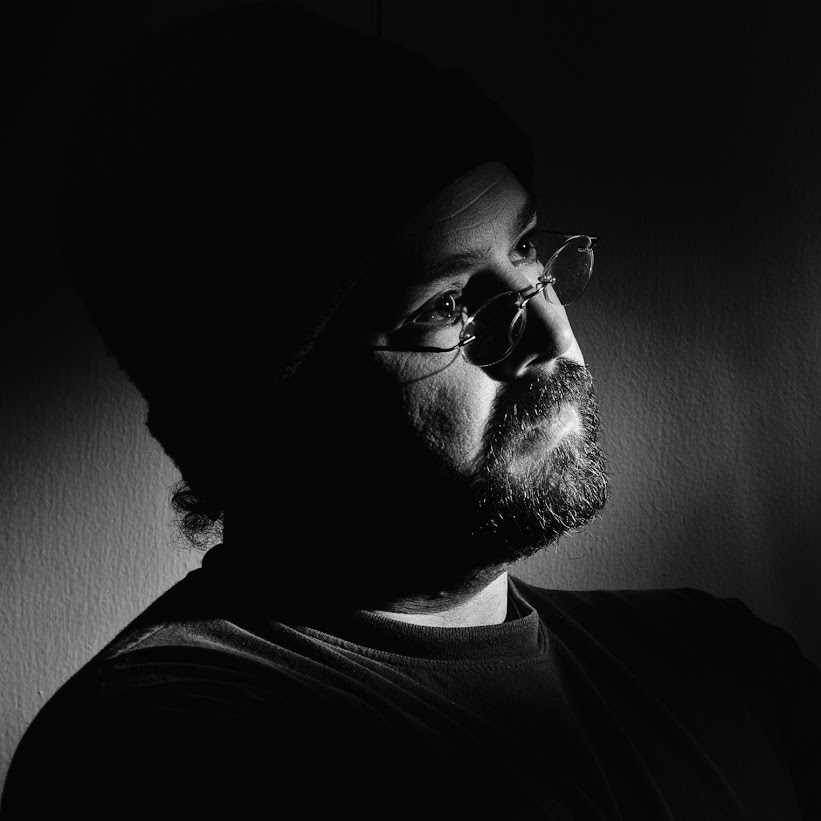By crmanski
System Events
=-=-=-=-=-=-=
May 22 14:02:03 legolas kernel: Inbound IN=eth0 OUT= MAC=ff:ff:ff:ff:ff:ff:00:1a:70:30:46:54:08:00 src= DST= LEN=84 TOS=0x00 PREC=0x00 TTL=64 ID=0 DF PROTO=ICMP TYPE=8 CODE=0 ID=61209 SEQ=16911
May 22 14:02:04 legolas kernel: Inbound IN=eth0 OUT= MAC=ff:ff:ff:ff:ff:ff:00:1a:70:30:46:54:08:00 src= DST= LEN=84 TOS=0x00 PREC=0x00 TTL=64 ID=0 DF PROTO=ICMP TYPE=8 CODE=0 ID=64780 SEQ=15654
May 22 14:02:05 legolas kernel: Inbound IN=eth0 OUT= MAC=ff:ff:ff:ff:ff:ff:00:1a:70:30:46:54:08:00 src= DST= LEN=84 TOS=0x00 PREC=0x00 TTL=64 ID=0 DF PROTO=ICMP TYPE=8 CODE=0 ID=64780 SEQ=15910
May 22 14:02:06 legolas kernel: Inbound IN=eth0 OUT= MAC=ff:ff:ff:ff:ff:ff:00:1a:70:30:46:54:08:00 src= DST= LEN=84 TOS=0x00 PREC=0x00 TTL=64 ID=0 DF PROTO=ICMP TYPE=8 CODE=0 ID=2324 SEQ=51481
May 22 14:02:07 legolas kernel: Inbound IN=eth0 OUT= MAC=ff:ff:ff:ff:ff:ff:00:1a:70:30:46:54:08:00 src= DST= LEN=84 TOS=0x00 PREC=0x00 TTL=64 ID=0 DF PROTO=ICMP TYPE=8 CODE=0 ID=2324 SEQ=51737
May 22 14:02:08 legolas kernel: Inbound IN=eth0 OUT= MAC=ff:ff:ff:ff:ff:ff:00:1a:70:30:46:54:08:00 src= DST= LEN=84 TOS=0x00 PREC=0x00 TTL=64 ID=0 DF PROTO=ICMP TYPE=8 CODE=0 ID=64780 SEQ=16678
May 22 14:02:09 legolas kernel: Inbound IN=eth0 OUT= MAC=ff:ff:ff:ff:ff:ff:00:1a:70:30:46:54:08:00 src= DST= LEN=84 TOS=0x00 PREC=0x00 TTL=64 ID=0 DF PROTO=ICMP TYPE=8 CODE=0 ID=64780 SEQ=16934
May 22 14:02:10 legolas kernel: Inbound IN=eth0 OUT= MAC=ff:ff:ff:ff:ff:ff:00:1a:70:30:46:54:08:00 src= DST= LEN=84 TOS=0x00 PREC=0x00 TTL=64 ID=0 DF PROTO=ICMP TYPE=8 CODE=0 ID=2324 SEQ=52505
May 22 14:02:11 legolas kernel: Inbound IN=eth0 OUT= MAC=ff:ff:ff:ff:ff:ff:00:1a:70:30:46:54:08:00 src= DST= LEN=84 TOS=0x00 PREC=0x00 TTL=64 ID=0 DF PROTO=ICMP TYPE=8 CODE=0 ID=21264 SEQ=26400
May 22 14:02:12 legolas kernel: Inbound IN=eth0 OUT= MAC=ff:ff:ff:ff:ff:ff:00:1a:70:30:46:54:08:00 src= DST= LEN=84 TOS=0x00 PREC=0x00 TTL=64 ID=0 DF PROTO=ICMP TYPE=8 CODE=0 ID=21264 SEQ=26656
May 22 14:02:13 legolas kernel: Inbound IN=eth0 OUT= MAC=ff:ff:ff:ff:ff:ff:00:1a:70:30:46:54:08:00 src= DST= LEN=84 TOS=0x00 PREC=0x00 TTL=64 ID=0 DF PROTO=ICMP TYPE=8 CODE=0 ID=64769 SEQ=38457
May 22 14:02:14 legolas kernel: Inbound IN=eth0 OUT= MAC=ff:ff:ff:ff:ff:ff:00:1a:70:30:46:54:08:00 src= DST= LEN=84 TOS=0x00 PREC=0x00 TTL=64 ID=0 DF PROTO=ICMP TYPE=8 CODE=0 ID=64769 SEQ=38713
After a few hours Big Brother looked like this for one of my DNS servers…
So to stop this insanity from happening to the network I removed the DNS entries from the network settings and the Default Gateway. The devices seem much quieter now.
Edit: Actually this remedy did not work and the next morning I had the same problems. I sent these things back and got the older model (WAP54G) that is about 1/2 the price…