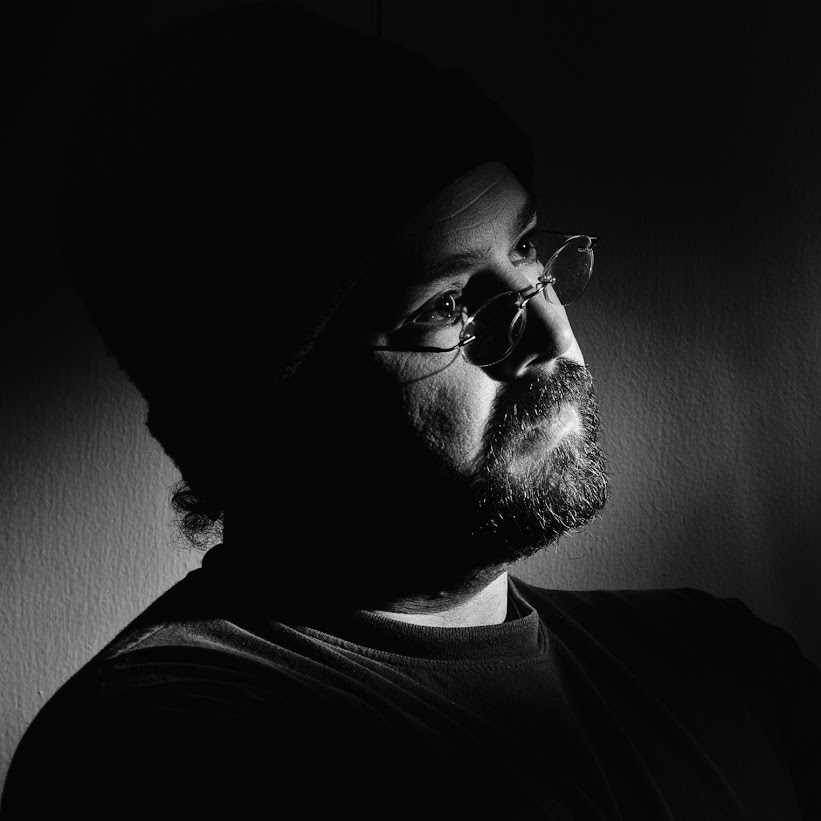By crmanski
The version of sarg (Squid Analysis Report Generator) that comes with Dapper is a few versions behind the actually released version. This is what I did to compile on a Dapper installation that I had previously done no program compilation on…
-
Install these packages on the command line…
sudo apt-get install libgdchart-gd2-xpm-dev build-essential
-
Download sarg from the website: http://sarg.sourceforge.net/sarg.php and unpack it in a directory. I did this in a terminal in my home directory…
mkdir packages
cd pack*
wget http://umn.dl.sourceforge.net/sourceforge/sarg/sarg-2.2.3.1.tar.gz
gzip -cd sarg-2.2.3.1.tar.gz | tar xvf –
cd sarg*
sudo su (this makes you root)
./configure –enable-sysconfdir=/etc/squid
make && make install -
As root edit the /etc/squid/sarg.conf file to meet your needs…
sudo gedit /etc/squid/sarg.conf
-
then run sarg…
|
sudo sarg |
Webmin(www.webmin.com) has a module that lets you configure the sarg report generation if you prefer a gui.
Technology: