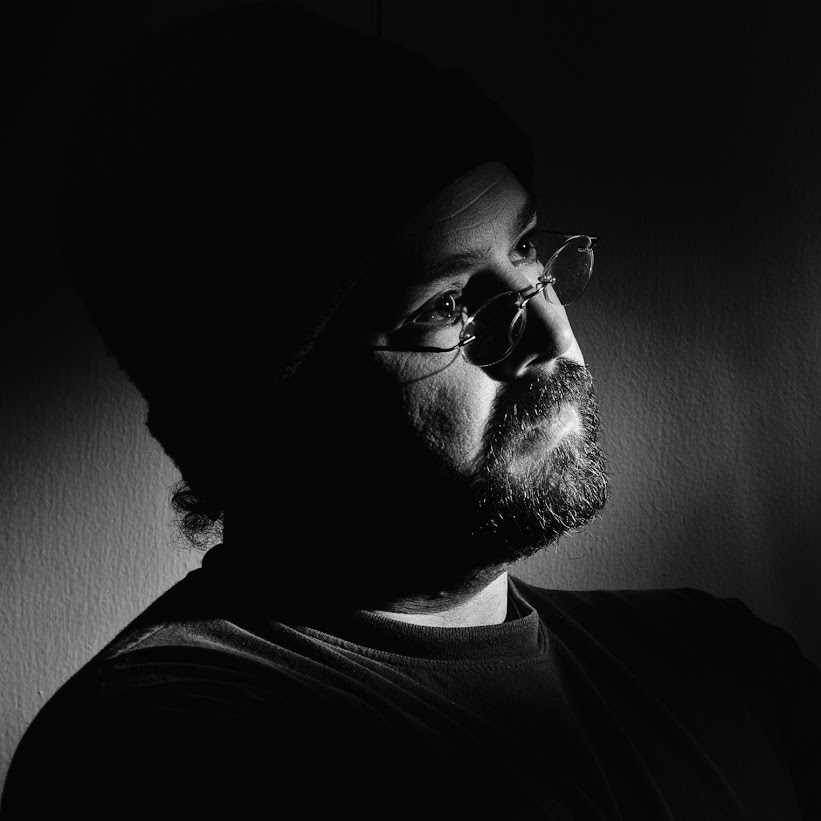Although backup exec 12.5 does not officially support Remote Agent installation on Ubuntu I have had success installing it on my Ubuntu Hardy servers. Just download the agents from Symantec File Connect and extract the contents. Then go to this folder: BEWS_12.5.2213_LINUX-UNIX-MAC-SAP_AGENTS/pkgs/Linux/VRTSralus/ Inside is a file called VRTSralus.tar.gz. Extract the contents of that and you will see a .DEB file that you can install on a debian based system (VRTSralus-12.5.2213-0.i386.deb).
Install that as root like so…
dpkg -i VRTSralus-12.5.2213-0.i386.deb
Once that is installed you will want to patch it. On the BackupExec server go to the Backup Exec installation directory and find this file in the patches folder(C:\Program Files\Symantec\Backup Exec\Agents\RALUS\Linux\). Copy VTRSralusPatch.tar.gz somewhere that you can extract it’s contents and edit the installraluspatch.sh file.
Look for this line (mine was on line 19).
if [ `cat /etc/issue | grep Debian | wc -l` = 1 ]
Change that to this…
if [ `cat /etc/issue | grep Ubuntu | wc -l` = 1 ]
…and run the installer.